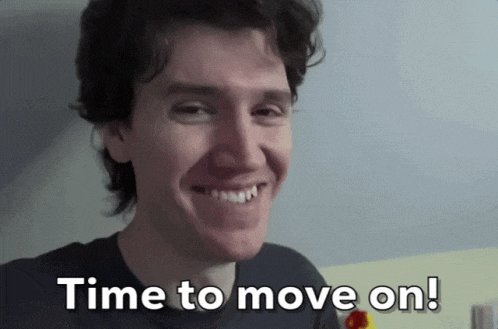Chapter 2: Understanding AWS Native Services

2.1 Introduction to AWS Native Services for Log Analytics 🌐🔍
Welcome to the world of AWS Native Services for Log Analytics! 🚀 In this chapter, we will explore powerful tools and services provided by AWS to simplify log data collection, storage, analysis, and visualization. Let's dive in and discover how these services can supercharge your log analytics solution on AWS! 💡
2.2 AWS CloudWatch Logs ☁️📊
AWS CloudWatch Logs is a fully managed service that enables you to collect, monitor, and store log files from various sources. Follow these steps to get started:
➡️ Step 1: Create a CloudWatch Logs Log Group
Open the AWS Management Console and navigate to the CloudWatch service.
Click on "Logs" in the left navigation menu.
Click on the "Create log group" button.
Provide a name for your log group and click "Create log group."
➡️ Step 2: Configure Log Streams
Within your log group, click on "Create log stream."
Give a name to your log stream and click "Create log stream."
➡️ Step 3: Publish Logs to CloudWatch Logs
Depending on the log source:
Use AWS CLI or SDKs to programmatically send logs.
Configure the CloudWatch Logs agent on your EC2 instances for automatic log publishing.
2.3 AWS CloudTrail ☁️🔍
AWS CloudTrail provides detailed monitoring and logging of AWS API activity. Here's how to enable it for log collection:
➡️ Step 1: Create a CloudTrail Trail
Open the AWS Management Console and go to the CloudTrail service.
Click on "Trails" in the left navigation menu.
Click on the "Create trail" button.
Provide a name for your trail and click "Create."
➡️ Step 2: Configure Trail Settings
Configure your trail settings:
Specify the S3 bucket to store your CloudTrail logs.
Choose log file encryption settings.
Enable log file validation for data integrity.
Configure CloudWatch Logs integration for streaming logs.
➡️ Step 3: Start Logging API Activity
Click the "Enable logging" button to start logging API activity.
2.4 Amazon Athena 🛠️🔍
Amazon Athena is an interactive query service that allows you to analyze data in Amazon S3 using SQL queries. Let's analyze logs using Amazon Athena:
➡️ Step 1: Create a Database 🗄️
Open the AWS Management Console and navigate to the Athena service.
Click on "Get started" if you're using Athena for the first time.
In the Athena Query Editor, click on the "Settings" icon on the left panel.
Click on "Data sources" and then "Connect data source."
Follow the prompts to create a database and specify the S3 bucket and location of your log files.
➡️ Step 2: Run SQL Queries
In the Athena Query Editor, select the database you created.
Write SQL queries to analyze your log data.
Query for specific events, filter by time range, or aggregate data for visualization.
2.5 Amazon CloudWatch Logs Insights 🌐🔎
Amazon CloudWatch Logs Insights allows you to interactively search and analyze
log data stored in CloudWatch Logs. Let's create real-time dashboards with CloudWatch Logs Insights:
➡️ Step 1: Open CloudWatch Logs Insights
Open the AWS Management Console and go to the CloudWatch service.
Click on "Logs" in the left navigation menu.
Select the log group containing the logs you want to analyze.
Click on the "Insights" tab.
➡️ Step 2: Write Queries in CloudWatch Logs Insights
In the CloudWatch Logs Insights console, write queries using the CloudWatch Logs Insights Query Syntax.
Use keywords like "filter," "fields," and "stats" to specify the log data you want to analyze and the desired aggregations.
Run the query and explore the results visually.
These are just a few examples of the AWS native services available for log analytics. In the upcoming chapters, we'll explore more services like Amazon Kinesis Data Firehose, Amazon Elasticsearch Service, AWS Glue, and Amazon SageMaker, which offer additional capabilities and functionalities for your log analytics projects. Stay tuned! 🎉📊
Feel free to add emojis, gifs, tables, and graphs to make your technical blog post more engaging and visually appealing! 🎨