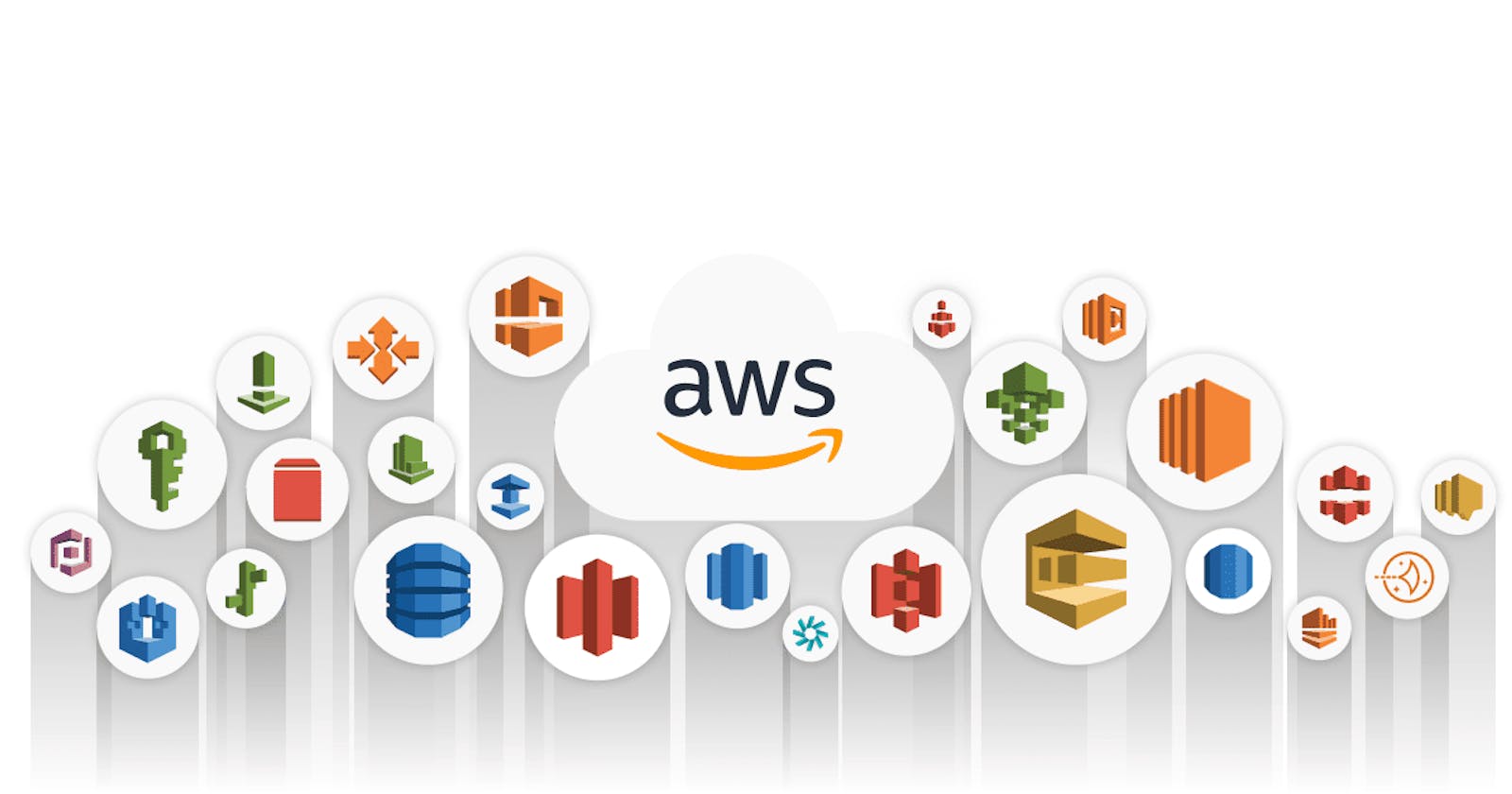Creating a Free Account in AWS
Creating an AWS (Amazon Web Services) account is the first step in leveraging the powerful cloud computing services offered by Amazon. With an AWS account, you can access a wide range of services, including compute, storage, databases, analytics, and machine learning. This guide will walk you through the process of creating an AWS account, step by step.
Step 1: Navigate to the AWS website
The first step in creating an AWS account is to navigate to the AWS website. You can do this by typing "aws.amazon.com" into your web browser and hitting enter. Once you're on the AWS homepage, you'll see a button labelled "Create a new AWS account" in the top-right corner of the screen. Click this button to begin the process of creating your account.
Step 2: Fill in your personal information
The next step is to fill in your personal information. You'll be prompted to enter your name, email address, and phone number. You'll also need to create a password for your AWS account. Be sure to choose a strong and unique password that you'll be able to remember.
Step 3: Enter your payment information
Once you've entered your personal information, you'll be prompted to enter your payment information. AWS offers a free tier of services, but you'll still need to provide a valid payment method in order to create an account. You can choose to use a credit card or a debit card as your payment method.
Step 4: Verify your identity
In order to verify your identity, AWS will send a verification code to the phone number you provided. Enter this code into the verification field on the AWS website to complete the verification process.
Step 5: Agree to the AWS Customer Agreement
Before you can create your AWS account, you'll need to agree to the AWS Customer Agreement. This agreement lays out the terms and conditions of using AWS services. Be sure to read this agreement carefully before agreeing to it.
Step 6: Complete the registration process
Once you've agreed to the AWS Customer Agreement, you'll be taken to the final step of the registration process. Here, you'll see a summary of the information you've provided. Review this information to make sure everything is correct, and then click the "Create an account and continue" button.
Step 7: Sign in to the AWS Management Console
After you've completed the registration process, you'll be signed in to the AWS Management Console. This is the web-based interface where you can manage your AWS resources and services. You can use the console to create and manage resources like Amazon Elastic Compute Cloud (EC2) instances, Amazon Simple Storage Service (S3) buckets, and Amazon Relational Database Service (RDS) databases.
With an AWS account, you'll have access to a wide range of powerful cloud computing services that can help you build and scale your applications. Whether you're a developer, a data scientist, or a business professional, AWS has something to offer. By following these steps, you'll be well on your way to creating an AWS account and taking advantage of the many benefits that AWS has to offer.
Please note that this is a general guide and some of the steps may vary depending on specific requirements and configurations. It's always a good idea to consult the official AWS documentation for more detailed information.