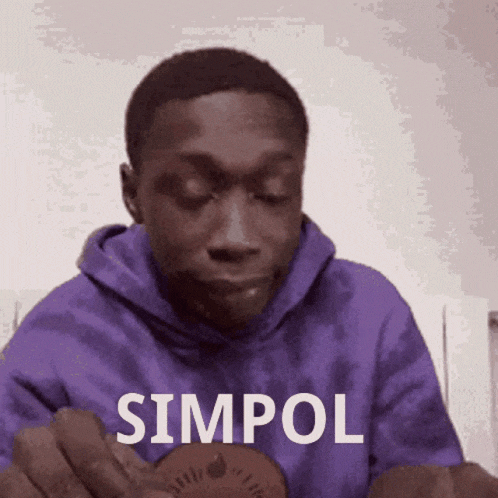Photo by Jo Szczepanska on Unsplash
Crafting a Custom Amazon Machine Image (AMI) for EC2: A Comprehensive Guide
Day 30 : 📌📌
1. Introduction
The cornerstone of an Amazon EC2 instance is the Amazon Machine Image (AMI), a master image for the creation of virtual servers. This guide provides a step-by-step process for creating a custom AMI optimized for your applications.
2. Understanding an Amazon Machine Image (AMI)
An AMI functions as a template for launching EC2 instances. It includes:
Operating system configuration
Application server and applications
Launch permissions
Block device mapping
The block device mapping specifies the volumes to attach to the instance when launched.
3. Types of Amazon Machine Image (AMI)
The two common types of AMI are:
EBS-backed AMI: Allows stopping and restarting instances without data loss.
Instance store-backed AMI: Can only be rebooted as the root volume is ephemeral.
4. AMI Lifecycle
The key stages in an AMI's lifecycle are:
AMI creation and registration
Launching instances using the AMI
AMI copying across regions
AMI deregistration
5. Custom AMI
A custom AMI allows launching EC2 instances with specific customizations like:
Pre-installed applications
Custom scripts or configurations
Specific operating system versions
Security controls
6. Creating a Custom AMI
To create a custom AMI:
Configure an EC2 instance exactly as required
Create and register a custom AMI from the instance
Launch new instances using the custom AMI
bashCopy code# Start EC2 instance from baseline AMI
aws ec2 run-instances --image-id ami-base1234 --count 1 --instance-type t2.micro
# Configure instance as required
# Create and register custom AMI
aws ec2 create-image --instance-id i-04432f1g3h --name custom-ami-web-app --description "Web App AMI"
7. Custom AMI Creation Steps
Follow these steps to create a custom AMI:
Right-click the instance in the EC2 console and select Create Image
Specify a unique name and description
By default, EC2 will:
Shut down the instance
Take snapshots of attached volumes
Create and register the custom AMI
Reboot the original instance
The AMI creation process may take a few minutes. The new AMI will appear in the AMIs section.
8. Using the Custom AMI
To use the custom AMI:
Go to AMIs in the EC2 console
Click on My AMIs
Select the custom AMI
Configure instance details and launch
9. AMI Management
You can manage AMIs by:
Adding custom tags
Making the AMI private or public
Copying AMIs across regions
Sharing AMIs with other AWS accounts
10. Deregistering your AMI
When an AMI is no longer required, deregister it using:
Copy codeaws ec2 deregister-image --image-id ami-abcd1234
After deregistration, the AMI cannot be used to launch new instances.
11. Best Practices
When creating a custom AMI:
Remove sensitive information from the EC2 instance
Test the custom AMI thoroughly before use
Follow naming conventions for easy organization
12. Conclusion
Creating custom AMIs enables the launching of EC2 instances tailored to your application's specific requirements. This guide provided a comprehensive overview of the process involved in crafting and managing custom AMIs.