Onestop Guide to deploying a Flutter App to AWS
Dev is dope but Deployment is super cool 😎
Introduction
Flutter 😍 is an open-source UI software development kit created by Google. It is used for building high-performance, high-fidelity, and cross-platform mobile and web applications. AWS, on the other hand, is a cloud computing platform that provides a wide range of services for hosting and deploying applications.
In this guide, we will show you how to deploy a Flutter application on AWS using the AWS Amplify CLI and S3 👩💻. This guide assumes that you have already created a Flutter application and have basic knowledge of AWS services.

Prerequisites
❓❓Before we dive into deploying your Flutter application on AWS, there are a few prerequisites that need to be set up in your development environment.
Install the latest version of Flutter on your development machine. You can download Flutter from the official Flutter website.
Install and configure the AWS CLI on your development machine. The AWS CLI is a command line interface that allows you to interact with AWS services. You can install the AWS CLI by following the instructions on the AWS website.
Install and configure the AWS Amplify CLI. The AWS Amplify CLI is a command line interface that makes it easy to deploy and host web applications on AWS. You can install the AWS Amplify CLI by following the instructions on the AWS website
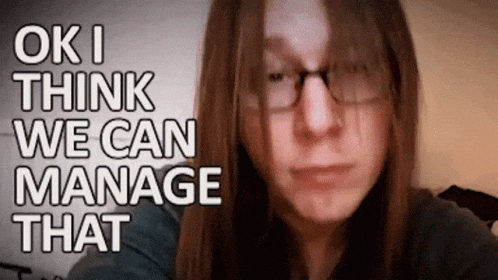
Step 1️⃣: Building the Application for Production
In this step, we will build the production-ready version of your Flutter application.
Navigate to the root directory of your Flutter project in your terminal or command prompt.
Run the following command to build the production-ready version of your application:
flutter build web. This command generates a build of your application in the "build/web" directory.The build/web directory contains all the necessary files to run your application in a web browser.
Step 2️⃣: Hosting the Application on AWS
In this step, we will host the production-ready version of your Flutter application on AWS using S3.
Login to the AWS Console.
Create a new S3 bucket to host your application. An S3 bucket is a container for storing objects in AWS.
In the S3 bucket, create a new folder named "public" and upload the contents of the "build/web" directory generated in step 1 to the "public" folder.
In the S3 bucket, select the "public" folder, and go to the "Properties" tab.
In the "Properties" tab, select the "Static website hosting" section, and select "Use this bucket to host a website".
Enter "index.html" as the index document and save the changes. This configuration allows S3 to serve the contents of the "public" folder as a static website.
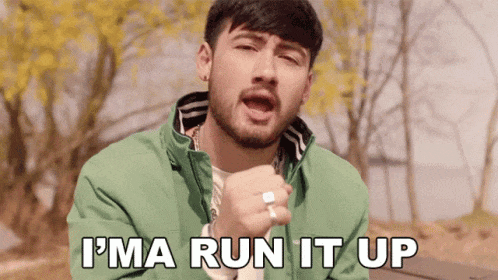
Step 3️⃣: Deploying the Application
In this step, we will deploy the Flutter application to AWS using the AWS Amplify CLI.
Run the following command in the root directory of your Flutter project:
amplify publish.The AWS Amplify CLI will deploy your application to AWS and provide you with a URL to access your application.
The URL provided by AWS will allow you to access your application from any web browser.

Step 4️⃣: Testing the Deployment
In this step, we will test the deployment of your Flutter application on AWS.
Access the URL provided by AWS to reach the deployed application.
Open the browser's developer tools (such as Chrome DevTools or Firefox Developer Tools) by pressing F12 or right-clicking on the page and selecting "Inspect".
In the developer tools, switch to the "Console" tab.
Interact with the application and verify that it loads correctly and all features work as expected.
If you encounter any issues, check the browser console for error messages. The browser console will display any errors or warnings that are encountered when loading the page.
Use the browser's debugging tools to inspect the page's HTML, CSS, and JavaScript to identify the cause of any issues.
Repeat steps 4 to 6 on different browsers and devices to confirm that the application works as expected on all platforms.
If you continue to encounter issues, you may need to modify the code in your Flutter application or the configuration of your AWS deployment to resolve the problems.
Once you have confirmed that the application works as expected, you can share the URL with others so they can access the application.

Note: 📝
If you encounter any issues during the deployment process, make sure to check the AWS Amplify and S3 documentation for troubleshooting tips.
To make your application accessible to the public, you need to make sure that your S3 bucket is configured to allow public access.
To ensure high availability and scalability, consider using Amazon CloudFront as a content delivery network (CDN) for your S3 bucket.
Conclusion

That's it! You have successfully deployed your Flutter application on AWS. AWS Amplify and S3 provide scalable and reliable hosting for your application, and the Amplify CLI makes it easy to deploy your application with just a few commands.
It is important to keep in mind that AWS provides a wide range of services for hosting and deploying applications, and this guide only covers one of the many ways to deploy a Flutter application on AWS. If you encounter any issues or need more advanced features, you can explore other AWS services and tools to find the best solution for your needs.
This blog is a part of the "Flutter Deployment: Destroyed" series. PART-1
The later blogs would consist of way more interesting content resolving CI/CD automation, AWS cost optimization, monitoring, and much more secret sauce.
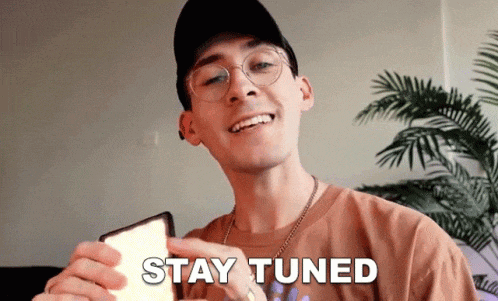
Like and comment for better knowledge exchange.... 😊😎

